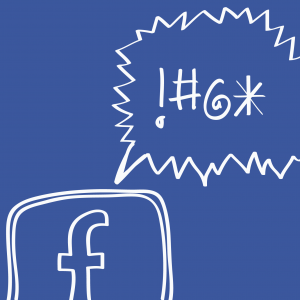
UPDATE: Check out our revised guide for handling negative reviews and comments on Facebook here.
Negative reviews [and comments] on one’s Facebook page can be troubling (and not just because of their tendency to contain an inordinate number of exclamation points). There are, however, a number of options for handling them.
Background / Context on Reviews
Facebook keeps a delicate balance between satisfying businesses and satisfying users, both of which are essential to its financial viability. It’s a difficult proposition because the two groups can have opposing interests that need to be met. Privacy, for example, is one issue where the two groups are at odds; users generally want more privacy, and businesses generally want to see less privacy as it makes more information available for the targeting of ads.
Reviews are another area where the interests of the two groups can conflict. Users want unfiltered information about businesses, and businesses want to be viewed in the best possible light. At present, Facebook has made the decision to favor the wishes of users by making it impossible to delete negative reviews (unless they meet a very narrow list of criteria) – however they are starting to make some concessions to businesses by allowing responses to reviews, and now the option to prevent reviews from being immediately visible on a company’s page.
A bit of context: Facebook is continually pushing for ways to attract new users while also enticing its existing users to spend more time on the site. When Foursquare rose to popularity in 2009-2010, Facebook quickly added a “Check-in” feature to latch on to that trend. In 2013, they added reviews to check-in locations. This is important to note, because the check-ins and reviews are tied to one another in the guts of the code that powers Facebook (for example; a page cannot have a location map without reviews and vice-versa – the two are bundled together).
What to do When You Get a Negative Review
All is not lost. You have several options for handling negative reviews:
Reach Out and Make it Right: Customers have the ability to edit their reviews, so if you’re able to contact the customer and resolve their complaint they can update their review to reflect this positive outcome by editing or deleting their review. This is the most ideal option because it could result in a positive review for your business. (Customers can edit their reviews by visiting your page, finding the original review they left, and mousing over the post – which will reveal the “edit/delete” option.)
Report the Review to Facebook: If a review meets a certain set of criteria, you can request Facebook take a look at it and (hopefully) remove it. The criteria for having a post removed are as follows:
- The review is not about the page to which it was posted.
- The review does not meet Facebook’s Community Standards. These standards apply to posts that contain any of the following: violence/threats, bullying/harassment, hate speech, graphic content, identity/privacy, and spam.
Respond to the Review: As of early 2014, Facebook now allows page managers to respond to reviews on a page. Though this option is not ideal, it is best used as an opportunity to correct the record if there is inaccurate information in a review if the reviewer refuses to respond to attempts to resolve the situation.
Hide the Review: Previously, the only way to hide negative reviews was to remove the address of your business from the “Page Info” tab. As of the past week or so, Facebook has added a NEW option to hide reviews. If you open up the “Page Info” tab and click on the “Address” field, you can now un-check a box labeled “Show map, check-ins and star ratings on the Page”:

Unfortunately, as previously mentioned, Facebook bundles reviews with check-ins – so you can’t have a map while hiding reviews. Though it’s not perfect, this is an improvement to Facebook Pages because prior to this development the only way reviews could be hidden was to delete the address of a business from it’s Page Info altogether.