[Updated: December 6, 2019] In the past couple of years since we first wrote about handling negative Facebook reviews and comments, a number of things have changed (for the better). One thing that hasn’t changed is the level of angst negative reviews cause brands: that post continues to be one of our most-viewed every year.
Fortunately, brands have more control over reviews and comments on their Facebook pages now. Here’s a helpful guide on how to handle negativity:
1. Reframe The Situation
It’s hard not to take negative comments or reviews personally – I know, I’ve worked in retail, customer service, and even managed customer service centers. One bad outcome can cast a pall over 100 positive outcomes. Having the right frame of mind truly helps.
Don’t think about a negative review/comment as a bad thing:
- It’s actually positive: your product or service is reaching people and mattered enough that someone took time out of their day to type out their thoughts on it.
- Moreover, they’ve informed you about a potential problem you may not have been aware of.
- Even better, they’ve unknowingly presented you with a golden opportunity to demonstrate your excellent customer service and fix the problem (and the process of remedying the problem will be visible on Facebook for all to see).
According to a recent study in the Journal of Marketing – negative comments on posts are far better than a lack of engagement (and post engagement, good or bad, drives sales).
If you’re looking for ways to improve customer service and help build this mindset with your team, I highly recommend Hug Your Haters by Jay Baer. Another great read is (still) The Cluetrain Manifesto which remains as relevant today as it was when it was first published in 1999 – no small feat for a book published before the mainstreaming of social media.
2. Monitor, Evaluate, and Respond
Being on social media means you have an obligation to be present and active (it is a two-way medium after all). Hopefully you’re already monitoring your online presences actively. Timeliness is important, and the ability to quickly respond to a concern can often diffuse the situation. Conversely, ignoring a problem won’t make it go away – and it can make things worse.
If you have Google alerts set up for your brand (always a good idea), realize that Facebook blocks Google from being able to index its content – so you won’t see negative posts on Facebook show up there. You’ll need to monitor Facebook natively (on Facebook). While you’re at it – it’s a good idea to periodically search for your brand name to see what turns up (frequently users will “check in” at locations which can create a new, unofficial page for your organization that you may need to claim and fold into your existing page).
It’s important to evaluate the person posting the negative content – knowing more about them will help you better respond to their review/comment. Take a look at their Facebook profile and, if you have time, do a Google search for their name and see what turns up. This is also a good general rule for all social media platforms, particularly Twitter.
Next, make sure you read through their review/comment and be sure that you understand the context and intent.
Now you’re ready to respond. Make sure to be human: (1) acknowledge their frustration, (2) apologize, (3) thank them for bringing the concern to your attention, and (4) take it offline if possible (give them your email address or a direct phone number – don’t subject an angry customer to an automated phone menu).
3. Report or Hide (Special Circumstances Required)
In rare circumstances, you may be able to report a negative review to Facebook and have them remove it. If the review does not follow Facebook’s Community Standards (i.e. if it includes threats, harassment, profanity, hate speech, or is unrelated to your brand, etc.) you can report it to Facebook for removal using this process:
- Go to the review and click the down arrow (v) on the right side of the review.
- Click “Report Post.”
- Follow the instructions (you’ll be sent through a form that asks you about why the review should be removed).
Unfortunately this does not include simple “star” reviews (where someone has rated you from 1-5 stars without writing a review to accompany it).
Comments on posts (and reviews) are treated differently – one only has the option to “Hide” those (if you mouse over the comment itself, the same down arrow will appear in the right-hand corner and you can select “Hide Comment”). The “Hide” option is very powerful, however: it allows you to hide the post from the public – though it still remains visible to that person and their friend network. The net result is that they don’t know their comment isn’t being seen.
The “Hide Comment” feature is particularly helpful on Reviews. If someone leaves a negative review, you can respond and offer to fix the situation or address their questions/concerns. They may still be unhappy and reply to your comment – but you have the ability to hide this (just like a reply to a post). If you’re strategic about hiding these comments, you can present a favorable picture: that someone registered a complaint with a negative review and you did everything you could to respond (which is where the chain of communication will appear to end).
If you need to ban a user from your page, Facebook has changed the process slightly in recent years. Often users who comment negatively on a page don’t like or follow the page, so it’s not immediately apparent how to ban them from the page. To ban someone (which should be a last resort because it can cause blowback because it will alert the user they have been banned when they try to tag, reply, or comment on the page), follow these instructions:
- On your Facebook Page, click on the “Settings” menu item (located in the upper right-hand corner of the home page, above your cover image).
- Navigate to the “People and Other Pages” section.
- You can try searching for the individual’s name in the search field provided, but more than likely you’ll need to toggle the drop-down menu from “People Who Like This Page” to “Banned People and Pages” – at the bottom of the list that appears is a button to “Ban a Person.”
- In the resulting field, type in the individual’s name. If you can’t find the right person in the list, visit the person’s profile image and look for their @username. If you look at the URL in your browser’s Address Bar, whatever comes after https://www.facebook.com/ will be their @username (so for example: https://www.facebook.com/dtdevries – the @username is “dtdevries”).
- Once the correct user appears, just click “Save” and they’ll be banned from the page.
4. Nuke The Reviews
Your last option for negative Facebook page reviews is to disable reviews on your page, which no longer requires you to remove your address from the page. Under the “Settings” for your page, look for the “General” settings and then the “Reviews” option. Here’s what it looks like:
Disabling reviews should be your absolute last resort. Ignoring the benefits of responding and demonstrating responsive customer service, customers or clients may be suspicious of a page with no reviews published (particularly if your brand is new or doesn’t already have a sufficient degree of awareness).
In summary, years of experience in online reputation management have taught us that negative reviews are an opportunity in disguise and brands that are transparent and fair with customers stand to benefit from them. If you’re interested in more counsel on how we can help your brand shine, please contact us.
Derek DeVries is a director of digital & social strategy at Lambert.